The Password Reset feature in QuickBooks Tool Hub is a functionality designed to help users in regaining access to their QuickBooks accounts when they forget or need to change their password.
Overview of Password Reset Tool features in QuickBooks Tool Hub:
User-Friendly Solution
QuickBooks password recovery feature provides a user-friendly and efficient way for QuickBooks users to reset their passwords without extensive technical knowledge. It simplifies the process, making it accessible to a wide range of users.
Account Recovery:
Users may encounter situations where they forget their passwords or need to reset them due to security reasons. The Password Reset feature facilitates in tool hub is a secure and simple process for users to regain access to their QuickBooks accounts.
Security Measures:
It might use things like 2-factor authentication or other checks to confirm that only the right person can reset the password. This keeps your account safe and makes sure that only authorised users can make changes of their password.
Time-Efficient:
The Password Reset feature aims to save users time by providing a streamlined process. This is especially important in a business environment where quick access to financial data is crucial for decision-making and daily operations.
Understanding Password Reset Tool in QuickBooks Tool Hub:
The process of resetting passwords in QuickBooks Tool Hub can vary based on your software version. To initiate the password reset, follow these steps:
- Download QuickBooks Tool Hub: Begin by downloading the QuickBooks Tool Hub. Once installed, navigate to the ‘Password Reset’ section within the tool.
- Select Your QuickBooks Version: In the ‘Password Reset’ section, you’ll find options based on your QuickBooks version. Choose the appropriate version according to your QuickBooks Desktop:
- QuickBooks (2020 or Newer)
- CA reset password.
- UK reset password.
Ensure Installed QuickBooks Version: It’s important to have the last opened version of QuickBooks Desktop installed on your system. Without the correct version, the password reset won’t be possible.
Common Scenarios When You Require to Reset QuickBooks password :
There are several situations in which you might need to reset your QuickBooks password. Common scenarios include:
- Forgotten Password: If you forget your password, the Password Reset or password recovery feature in tool hub helps you regain access to your QuickBooks account.
- Common Errors: If you encounter any most common QuickBooks error related to password, the Password Reset tool in tool hub helps you reset of your QuickBooks account.
- Security Concerns: In cases of security breaches or concerns, it’s advisable to reset your password to prevent unauthorized access and protect your financial data.
- Employee Changes: When there are changes in personnel who have access to QuickBooks, it’s a good practice to reset passwords to maintain account security.
Precautions Before Initiating a Password Reset:
Before you initiate the password reset process through the QuickBooks Tool Hub , take the following precautions:
- QuickBooks Version Compatibility: Make sure the QuickBooks version installed on your system matches the version you select in the Password Reset section of QuickBooks Tool Hub. The tool won’t work with an incompatible version.
- Backup Data: As a precautionary measure, consider backing up your QuickBooks data before initiating a password reset. This ensures that your important financial information is safe in case of any unexpected issues during the reset process.
- Verify User Identity: Confirm that you are the authorized user attempting to reset the password. Some versions of QuickBooks Tool Hub may include additional security measures, such as multi-factor authentication, to verify your identity before allowing the password reset.
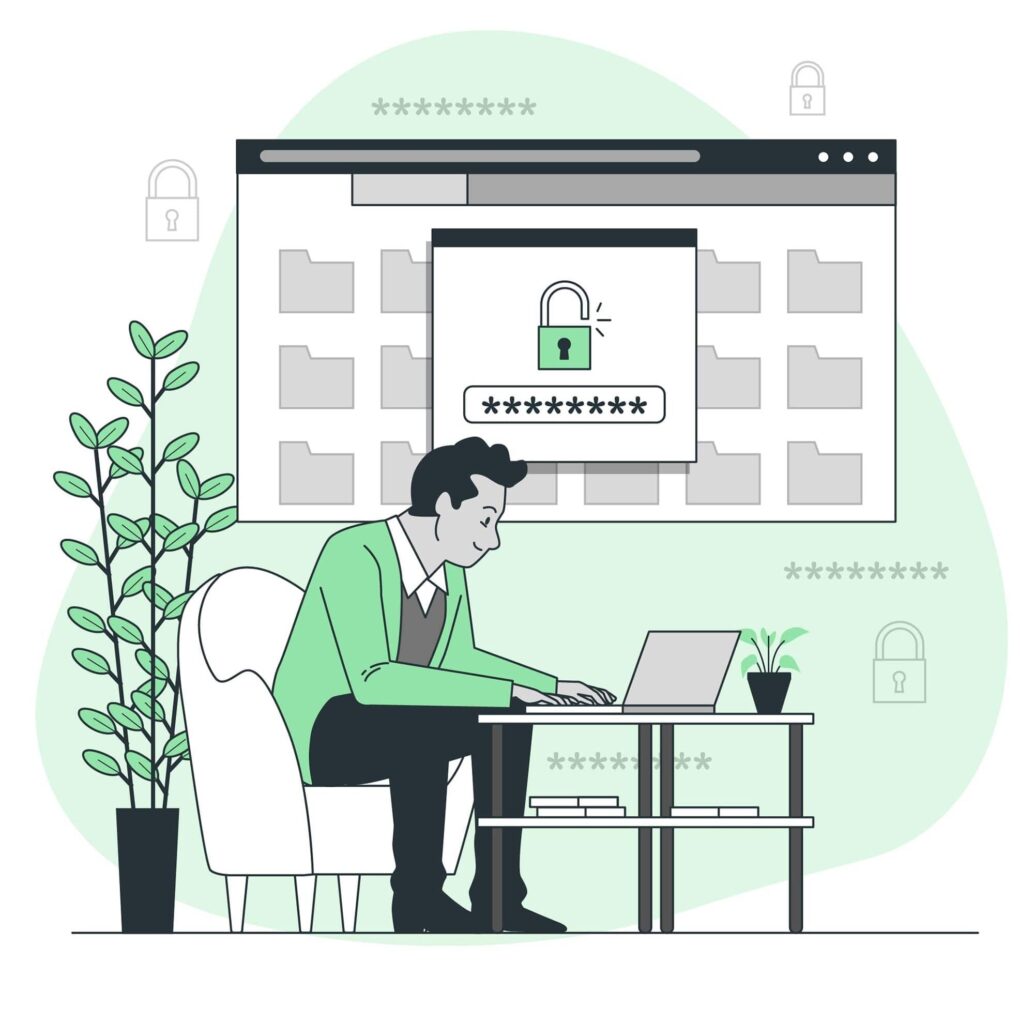
How to Run Password Reset feature via QuickBooks Tool Hub?
Step 1: Download the QuickBooks Tool Hub:
- Close QuickBooks.
- Download the most recent version (1.6.0.3) of the QuickBooks Tool Hub. Save the file somewhere you can easily find it (like your Downloads folder or your Windows desktop).
Note: If you've installed Tool Hub before, you can find out which version you have. Select the Home tab. The version will be on the bottom.
- Open the file you downloaded (QuickBooksToolHub.exe).
- Follow the on-screen steps to install and agree to the terms and conditions.
- When the install finishes, double-click the icon on your Windows desktop to open and run QuickBooks tool hub.
- Navigate to the Password reset tab section.
- Here you will see the option of “US reset password”, “CA reset password”, and “UK reset password option”.
- Choose the appropriate version of your QuickBooks to reset the password.
Note: The last opened version of QuickBooks must be installed in your system, otherwise, you can’t reset your password.
FAQs:
What can I do if I forget my QuickBooks Admin password?
No need to stress! Resetting your QuickBooks Admin password is very simple. Just follow these simple steps:
- Simply double-click on the Tool Hub icon on your Windows desktop to open the QB tool hub.
- Open the QuickBooks tool hub and navigate to the Password Reset tab.
- Within this section, you’ll find three options: “US reset password,” “CA reset password,” and “UK reset password.”
- Choose the appropriate version of your QuickBooks to reset the password.
Or
- Go to the QuickBooks sign-in page and click on “Forget Password.”
- Enter the email address linked to your QuickBooks account. If you can’t recall it, no worries – click “Find Email Address” to locate the right one.
- Check your email for instructions on setting up a new QuickBooks Admin password.
How do I change my QuickBooks Password?
Follow these steps to change your Intuit Account credentials directly in the Intuit Account Manager:
- Launch QuickBooks.
- Sign in as the admin user.
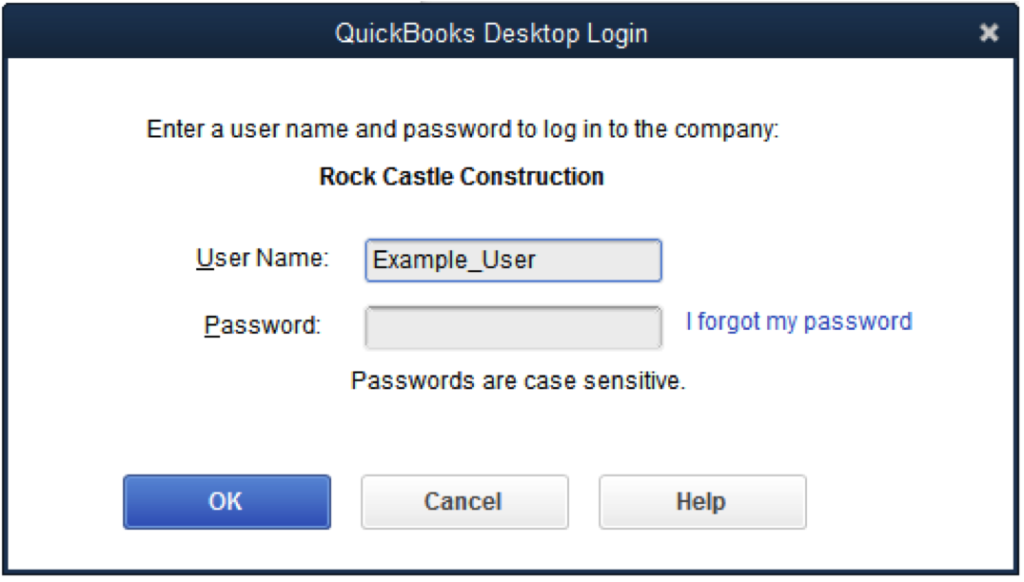
- Go to Company, select Set Up Users and Passwords.
- Select Set Up Users. Then enter the admin password again.
- In the User List, select the user that needs to change their password. Then select Edit User.
- Enter a new password.
- Select a challenge question and answer.
- Select Next, then select Finish.
How Do I Reset QuickBooks Password in Desktop 2020 Version?
To reset QuickBooks Password in Desktop version 2020 and above, you need to follow the steps below:
- Launch QuickBooks and open the company file.
- Click on “I forgot my password” option on the login window or screen.
- Select an email then choose Next.
- Write the token received in the email.
Note: Ensure to check your email spam folder for any password reset instructions from QuickBooks.
How to Create a Strong QuickBooks Password?
- Make it easy for you to remember, but hard for others to guess.
- Check Caps Lock and Num Lock keys to ensure correct case usage.
- Use at least seven characters, including letters, numbers, and special characters.
- Include at least one uppercase letter, one lowercase letter and one number in your password.
- Avoid using spaces in your password.
- Ensure your keyboard is working properly to avoid typos.
